Digital Signature
Digital Signature
Currently, OBS ERP supports the digital signing of electronic documents using EvroTrust.
-
Document Preparation: The process begins when a document is prepared for signing. This could be a contract, an agreement, vacation request, or any other type of document that requires a signature.
-
User Authentication: Before a user can sign a document digitally, they must be authenticated. This ensures that the person signing the document is who they claim to be. Authentication methods can vary, but they often include passwords, PINs, biometrics, or even multi-factor authentication.
-
Signing the Document: The user needs a mobile device and the EvroTrust mobile application in order to sign the document. You can download the app from the following link:
https://play.google.com/store/apps/details?id=com.evrotrust.app&hl=en&gl=US
-
Attaching the Signature: The digital signature is then attached to the document or stored as a separate file.
- When someone receives the digitally signed document, they can verify its authenticity and integrity.
-
Timestamping and Additional Features: Some digital signature solutions, like EvroTrust, might also provide timestamping services. This ensures that the document was signed at a specific date and time. Additional features like audit trails can provide a record of who signed the document and when.
-
Storage and Archiving: Once the document is signed and verified, it is automatically stored or archived. OBS offers cloud storage for signed documents.
Configuration:
The following settings are required for configuring digital signatures:
- evrotrust_vendor_number
- evrotrust_host
- evrotrust_signature_confirmation
- evrotrust_api_key
If you operate with multiple legal entities and each uses a different signature key, you can set up the keys here:
Approval Process:
To activate the electronic signing of documents using EvroTrust, you need to enable the feature in the constructor:
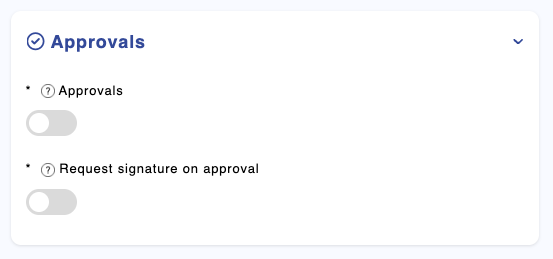
If these buttons are checked when the RequestApprovalWithSystemEmail or RequestApproval functions are initiated, the system will generate a document and send it for approval to the responsible person.
The generated document will be based on a template in the module:
